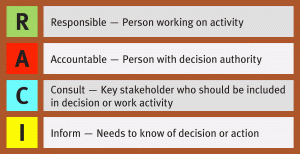Securing Your Home Wi-Fi:
1. Turn on encryption
Wireless routers often come with the encryption feature disabled, so be sure to check that encryption is turned on. When securing the router, always use Wi-Fi Protected Access WPA2. Use a strong pass-phrase (aka WPA shared key) that is at least twelve characters long (twenty-four is better) and is a combination of alphanumeric and special characters (@!$#%&*, etc.). Avoid using WEP it is not secure.
2. Change default password of the Administration console
Change the default password of your Wi- Fi Router or Access Point with a stronger password
(at least twelve characters [twenty-four preferred]) to prevent unauthorized users from logging into your Wi-Fi access point. The first thing hackers do is check the list of default router user names and passwords, i.e. “Administrator, Administration”, or “Administration, Password,” etc.
3. Keep your Router firmware up-to-date
Whenever a vulnerability in the router is discovered, vendors usually release a patch to fix the problem. Make sure you upgrade your router or access point with the latest version of the firmware. This can usually be done via the administration console of the router. Check your specific router manufacturer’s website for details on how to perform this task.
4. Enable secure guest Wi-Fi access
Don’t leave your quests out, but don’t give access to your main WiFi account either. Enable the “guest access” feature and make sure it’s secure as well. Authenticating users by using a password before giving them guest access is best since you are responsible for anything that happens on your network.
5. Change the Default Name of the Network
A network’s name is known as its SSID (service set identifier). Home routers publicly broadcast their SSID. Manufacturers usually give all of their wireless routers a default SSID, which is often the company’s name (e.g. Linksys). For better security change your network’s SSID, but to protect your privacy do not use personal information such as the names of family members. Acceptable SSID names could be: TheSimpsons, BigNetworkNextDoor, etc. Have fun with it, just remember to be courteous of others.
6. Turn Firewalls on
Modern network routers contain built-in firewall capability, but the option also exists to disable them. Ensure that your router’s firewall is turned on. For extra protection, consider installing and running personal firewall software on each computer connected to the router.
7. Disable Remote Administration
Many wireless networking routers offer the ability to allow administration of the router remotely, from anywhere on the Internet. Disable this feature for better security.
To show you how easy it is to secure your wireless network at home, here is link to a government website that has step-by-step videos for several popular brands of wireless routers
www.onguardonline.gov/wireless
Manuals and other resources for specific wireless routers can be found Online at these sites:
Apple Airport http://support.apple.com/manuals/
Belkin: www.belkin.com/us/support
Buffalo Inc.: www.buffalotech.com/support
D-Link: www.dlink.com/support
Linksys: http://homesupport.cisco.com/en-us/wireless/ Linksyss
Motorola: http://arris.force.com/consumers
NETGEAR: http://support.netgear.com
By using caution and following these tips, you can help secure your new computer or device, and protect your information. If you need help with a specific device email info@networkpaladin.org