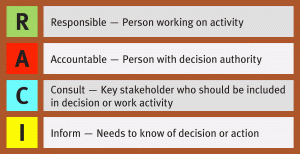How to Securely Erase your Devices before Disposing
Did you receive a new phone, computer or other device for Christmas? How do you erase all confidential information off your old device before you donate or toss it?
FIRST (All Devices / Computers) Back it up:
Backup all your data, including contacts, notes, and photos.
Remove any external storage or SIM card and reuse or destroy it.
Log out of social media, email, and any other applications, then clear the data if possible.
Devices Covered
Android Devices
Apple iOS Devices
Mac Air/Pro Systems
Windows Computers
Windows Phone
Android Devices:
Backup all your data, including contacts, notes, and photos.
Encrypt device
Settings > click on Security > select Encrypt phone
Sign out of all other apps, such as Facebook, Twitter, Phone Locator
Clear any data, if possible
Factory Reset Device
Settings > Backup & reset > Factory data reset > Phone Reset
<Note>
Factory Reset only clears data at the application level, and other information such as SMS and chat messages can be restored. That is why Encryption is recommended. Without the encryption key, no one should be able to access the data.
Since there are so many types of Android devices, this is only the standard menu locations yours may be different.
Apple iOS Devices
Backup all your data, including contacts, notes, and photos.
Turn off all services including:
Find My Phone
Settings > iCloud > Find My iPhone. Enter your Apple ID password when prompted
iMessage
Settings > Messages > toggle the iMessage option
Apple ID
Settings > iTunes & App Store > tap your Apple ID email address and then Sign Out
Apple iCloud
Settings > iCloud and find Sign Out at the bottom of the page. For iOS 7 devices, choose Delete Account.
<NOTE>
If you delete your data manually without signing out of iCloud, it will also delete the content from iCloud
3. Sign out of all other apps, such as Facebook or Twitter
4. Unpair all devices including keyboards, vehicles or Apple Watch.
5. Factory Reset
General > Reset > Erase All Content and Settings.
If you have registered your device with Apple by its serial number, remove it from your support profile by logging in with your Apple ID at supportprofile.apple.com
Mac Air / Pro, iMac - OSX Computers
Go to Counseling because no one in their right mind gets rid of a Mac.
Backup all your data, including contacts, notes, and photos.
2. Encrypt your login account:
a) From the Apple menu in the upper left corner, choose System Preferences and click Security.
b) Click Set Master Password.
c) Type the password in the Master Password box and again in the Verify box.
d) Then click OK.
e) You will be asked to type the password for your user account. Then click Turn on FileVault and read the message that appears.
a. Note: Use your normal user login password, NOT the Master Password you may have just set.
f) Click Turn On FileVault in the dialog or Cancel to stop.
a. If you want to be sure your deleted files can never be recovered, click Use secure erase.
g) Repeat the above steps for all accounts on the Apple computer.
h) Make a new administrator account on the computer
a. Log into the new administrator account
b. For each account click the Apple menu in the upper left corner, choose System Preferences.
i. Click on Users and Groups.
ii. Select each account and click the minus button.
iii. Select Delete Home folder
1. Check Erase Home folder securely.
3. Factory reset your Mac.
Windows Computers:
1. Backup all your data, including contacts, notes, and photos:
a. To create a backup of the files on a computer running Windows, you can use the Backup and Restore feature that’s built into Windows Vista and Windows 7, or File History in Windows 8.
2. Destroy the Hard Drive:
a. The most secure method to ensure all data is secure is to remove the hard drive and use a drill to put holes in the hard drive of the computer.
i. This will destroy the drive and the data.
ii. It’s easiest to drill from the back.
Below is a less Secure but the computer is still usable if you have a system restore disk or link.
3. Factory Reset your computer:
a. Download CCleaner https://www.piriform.com/ccleaner/download to help destroy the “deleted” data.
i. The free home version will work.
b. Install CCleaner
c. The run CCleaner:
i. Click on Tools
ii. Click on Drive Wiper
iii. Make sure you select Free Space only
iv. Select Complex Overwrite (7 passes)
v. Select the local hard drive that has your system installed (typically C:)
This can take more than 8 hours depending on the size of the hard drive
d. If you have any other drives in the computer and you saved files to them, it is recommended to wipe the Entire Drive
Windows Phone
Windows Phone only offers encryption for business customers.
Backup all your data, including contacts, notes, and photos.
2. Sign out of all other apps, such as Facebook, Twitter, Phone Locator
3. Reset Phone
a. Open Settings from the main apps list. Find About and then tap Reset Your Phone.
4. Connect Phone to Computer
a. Load dummy data onto the phone by dragging and dropping from another folder. Don't use your personal photos or documents (Use Music)
5. Reset Phone (Again)
a. Open Settings from the main apps list. Find About and then tap Reset Your Phone
6. Repeat Steps 4 and 5 three times to ensure data is not recoverable.
7. Remove the device from your Microsoft Account
a. Log in to your Microsoft account at account.microsoft.com and under Devices, click the phone you just wiped. Then, remove the device from your account
By using caution and following these tips, you can help secure your new computer or device, and protect your information.