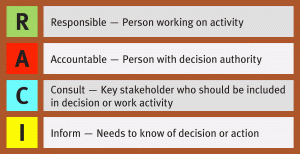Recommended Privacy and Security Settings iPhone
Recommended Privacy and Security Settings iPhone
Turn off fingerprint unlocking
Go to Settings > Touch ID & Passcode, Phone Unlock is disabled
Set a strong six-digit (or longer) passcode
Go to Settings > Touch ID & Passcode, , Passcode Options.
Set a Require Passcode when locked - Go to Settings > Touch ID & Passcode, , Require Passcode To 1 Minute or less

Switch off Home screen features
Go to Settings > Touch ID & Passcode, Scroll down to Allow Access when Turn All off
Set Erase Data after 10 failed login attempts
Go to Settings > Touch ID & Passcode, Scroll down to Erase Data Turn on
Set up two-factor authentication
Go to Settings > go to Password & Security, then Two-Factor Authentication.
Switch off data-leaking widgets
swiping to the right on the Home screen (into the Today View pane), then scrolling to the bottom, and selecting Edit.
Reduce your lock screen timeout
Settings > Display & Brightness > Auto-Lock. Two Min or less
Tame your notifications
Settings > Notifications and then select Bible, Calendar, FaceTime, Messages, Mail, (Possibly Phone), and Wallet disable Show on Lock Screen / Previews
Configure APP Privacy Settings
Go to Settings > Privacy > check what apps have access to Contacts, Photos, BuleTooth, Microphone & Camera
Reset your app location settings
Go to Settings > Privacy > Location Services, then go to any app to check its location permissions. Set most to While Using, Set Camera to Never
Set System Services location settings
Go to Settings > Privacy > Location Services, scroll down to >System Services
Only Allow Emergency SOS, Find My Phone Setting Time Zone and Routing & Traffic
Limit Ad Tracking & Reset Ad Identity
Go to Settings > Privacy > Scroll down to >Advertising Turn on Limit Ad Tracking Reset Ad Identifier
Switch on "Find My iPhone"
Head to Settings, then tap your name goto iCloud, then Find My iPhone, (or iPad) switched on. Select Send Last Location
Reset your app location settings
Go to Settings > Privacy > Location Services, then go to any app to check its location permissions.
Set Safari Setting settings
Go to Settings > Safari set Search Engine DuckDuckGo turn on Block Pop-ups turn on Do Not Track click on Block Cookies Allow from websites I visit Fraudulent Website Watcher Clear History and website Data to kill tracking cookies